I got it to work, I dowloaded the 1.3.0 beta 64 bits from here: http://wiki.mumble.info/wiki/Main_Page.
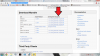
I just unistalled my last mumble version trough control panel (make sure u have everyting closed) and installed the new version and followed the steps that juggernaut explained in his first post.
Hope you can get it to work guys. Cya
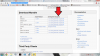
I just unistalled my last mumble version trough control panel (make sure u have everyting closed) and installed the new version and followed the steps that juggernaut explained in his first post.
Hope you can get it to work guys. Cya





